Premier Inn Business makes managing your employees, bookings and tracking your hotel spend as straightforward as possible. You’ll find a range of helpful user guides below to help you get the most out of Premier Inn Business and find out how to use our free online booking tool to suit your business. Our user guides are easy to follow and include step-by-step tutorials, images and more to help you explore everything Premier Inn Business can do for you.
Everything you need to know about using Premier Inn Business
Premier Inn Business
Getting started
How to navigate the Premier Inn Business homepage
Once logged in, you will see your homepage. Here, you can see your upcoming bookings or use the left-hand menu to access all the areas you need to manage your account.
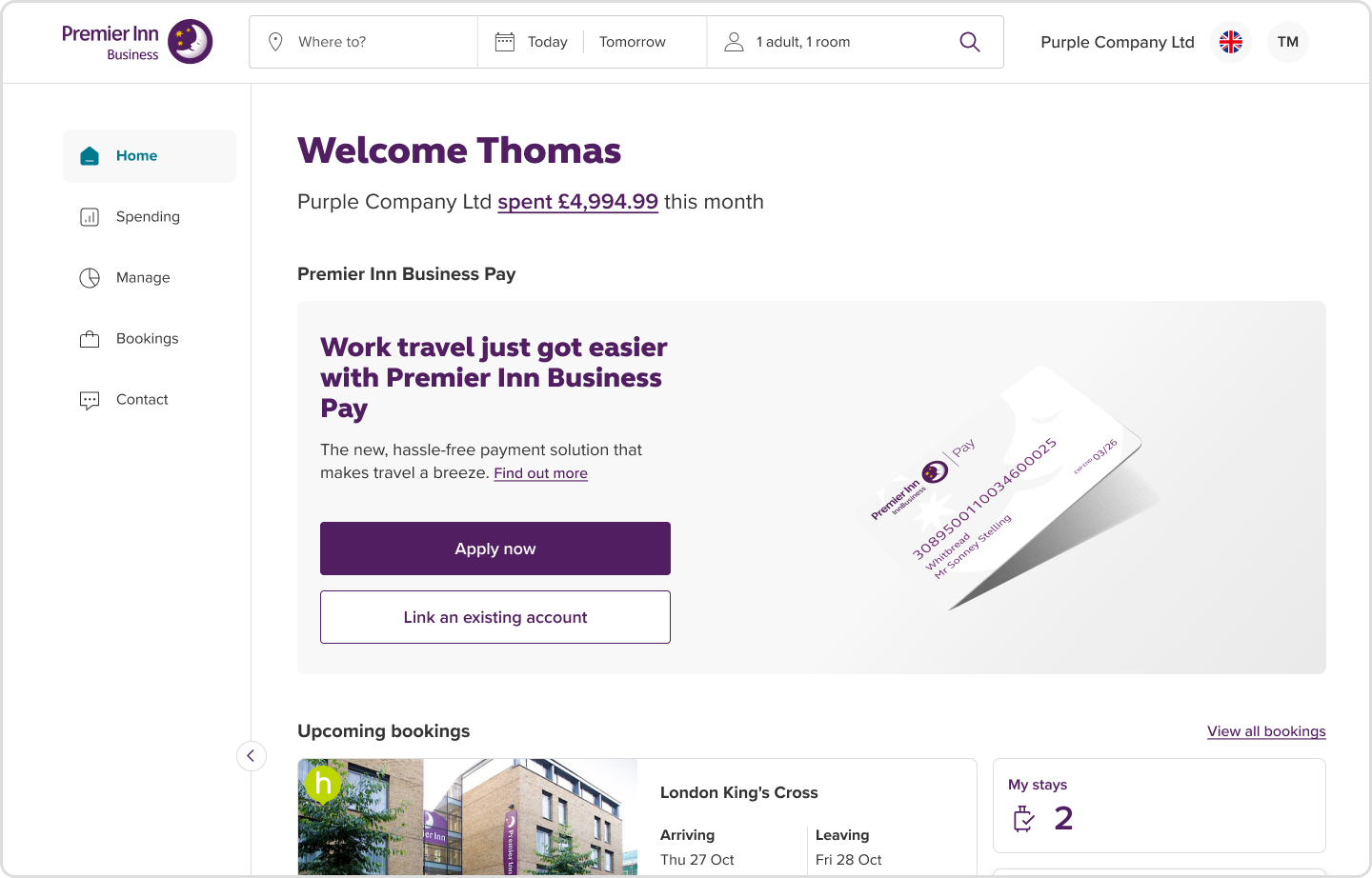
Left-hand navigation > Use the left-hand menu to access everything you need to manage your account. Sections you’ll find here, include:
View spend, manage employees, card management, manage bookings.
Top-right-hand navigation > You’ll see your company name in the top-right corner. This is where you can manage your profile or log out.
Making a booking > The search bar will always be at the top of the page. You can search for a location and add dates, as you normally would when you make a booking through Premierinn.com.
If you’d like to become a Premier Inn Business Pay customer, simply click ‘Apply now’ under Premier Inn Business Pay.
Back to the top^
How to navigate the homepage as a Premier Inn Business Pay customer
Once logged in, your homepage provides a snapshot of your company spend and upcoming bookings.
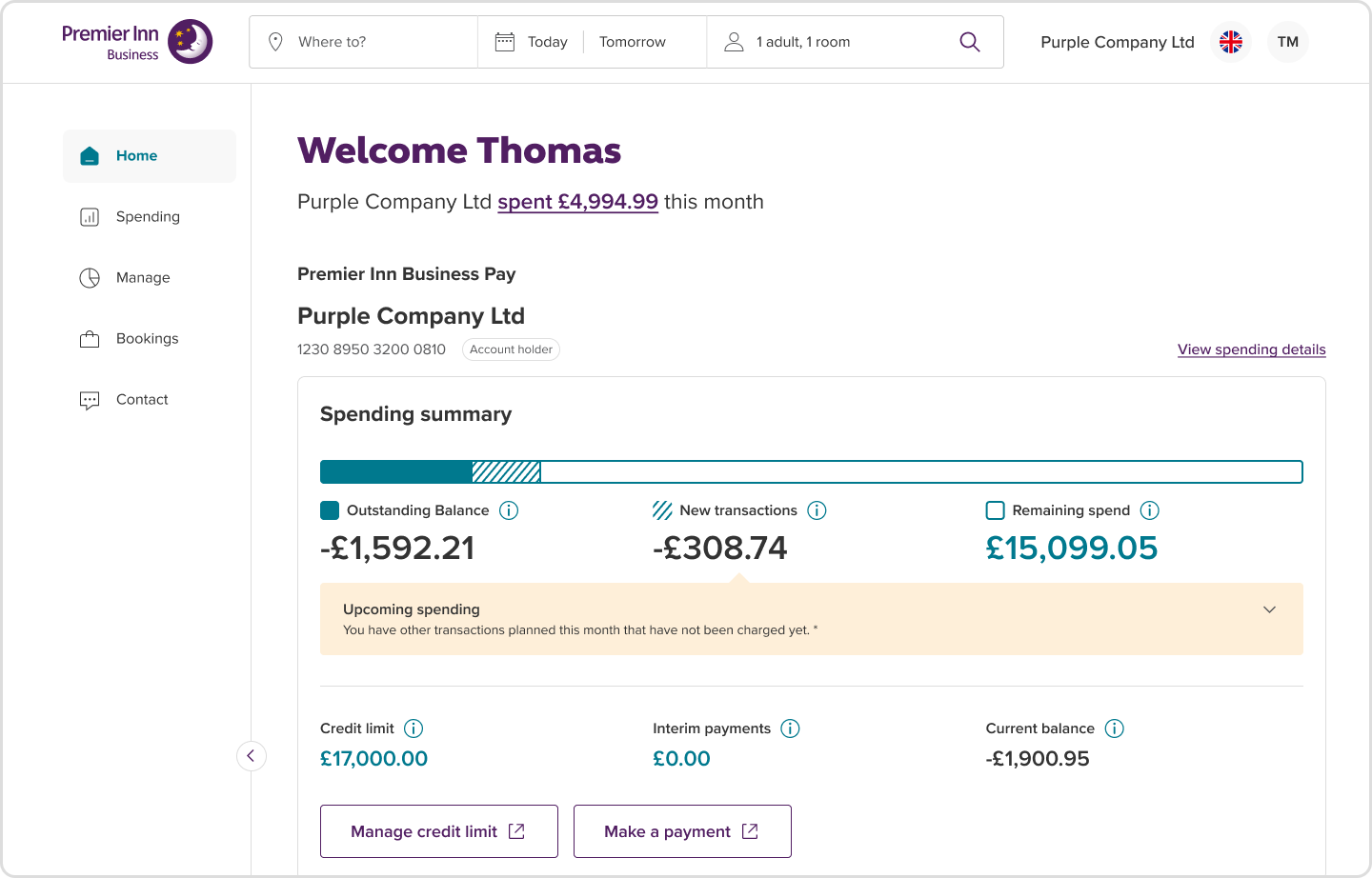
Spending summary > You will see spend to date as well as upcoming spend. You can also manage your credit limit here and make a payment, clicking the links will take you to your account. More information can be found in 'Spending' found in the left-hand menu.
Left-hand navigation > This is where you’ll find everything you need to manage your account. Toggle through each of the icons to find what you’re looking for. You can: View spend, manage employees, card management, manage bookings.
Top-right-hand navigation > You’ll see your company name in the top-right corner. This is where you can manage your profile or log out.
Making a booking > The search bar will always be at the top of the page. You can search for a location and add dates, as you normally would.
Back to the top^
How to manage my bookings
Head to Bookings in the left-hand menu to search by guest name, reference or date. From here, you can view, amend or cancel any upcoming bookings.
Enter a guest’s surname, booking reference or arrival date to find a booking. Depending on your access level, you’ll be able to see all company bookings, or just your own. If you’re experiencing any issues, please e-mail the team at business@premierinn.com for assistance.
Back to the top^
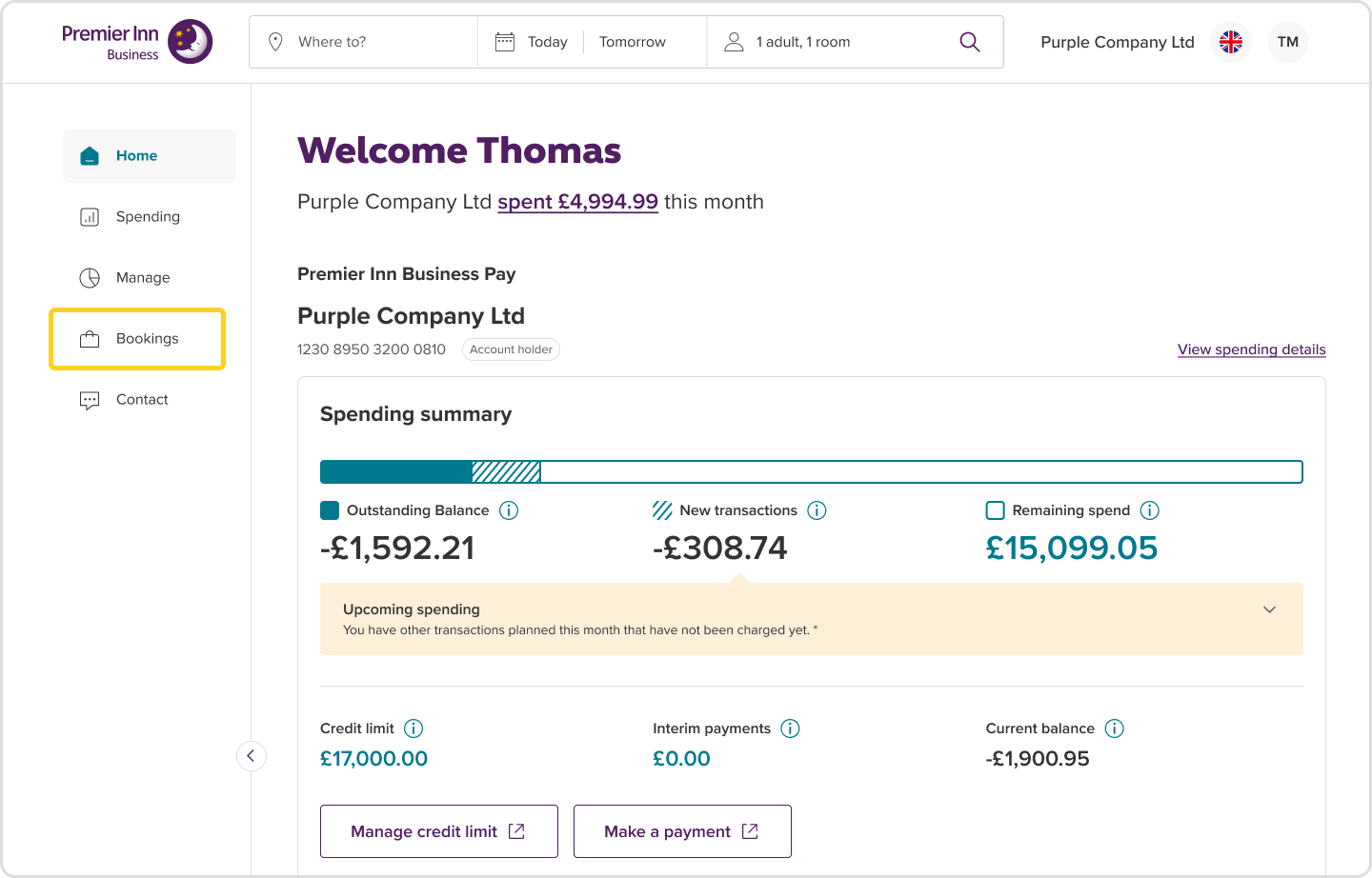
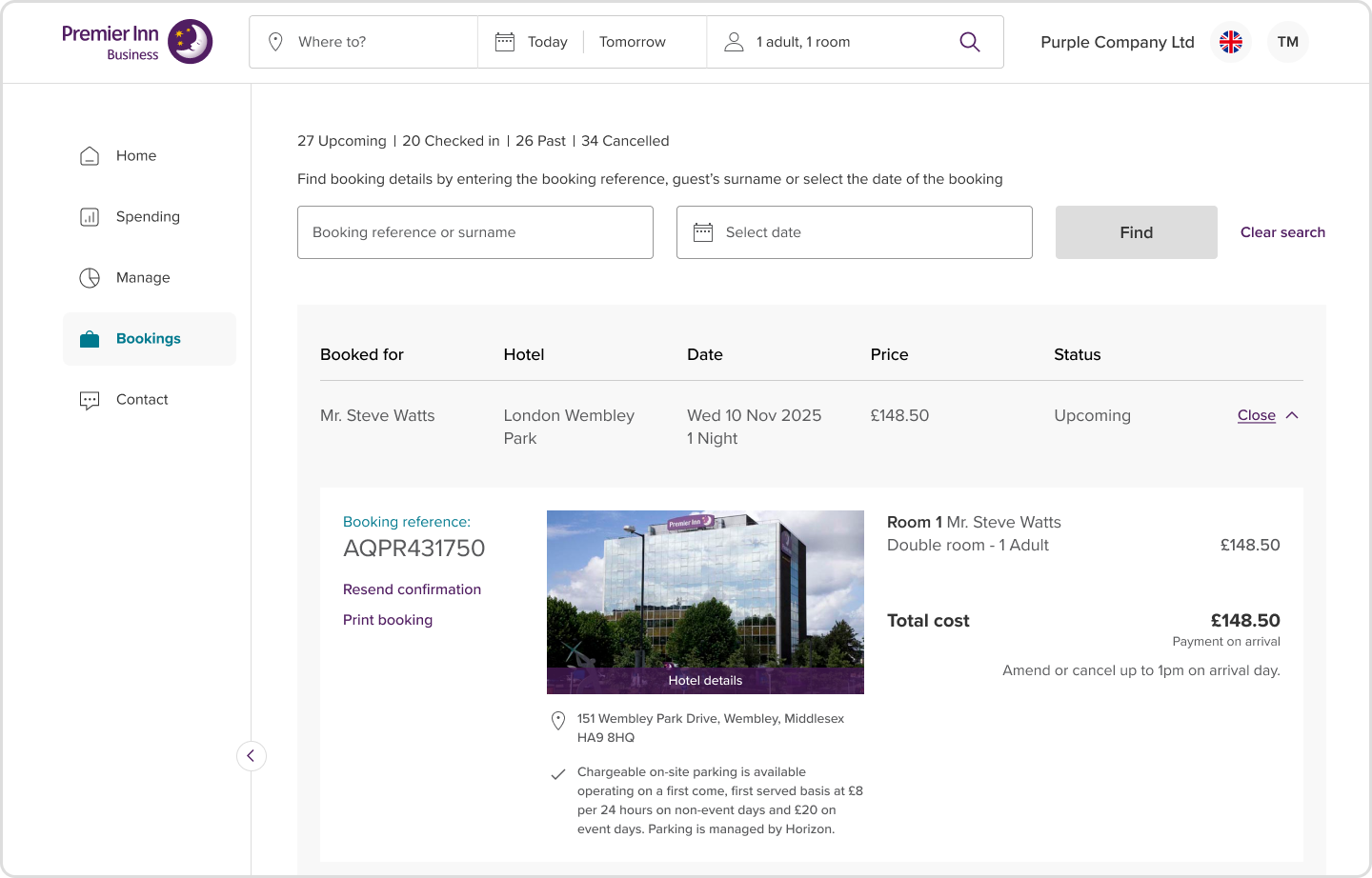
Premier Inn Business
How to manage spending and reporting
Go to Spending > Company spending to explore monthly spend, access detailed insights and download reports. Hover over the graph for insights, or use the dropdown to view data by month.
On your company spending tab, you can view your total completed spend – including all bookings, whether they were paid for upfront or on arrival. This includes all bookings made through Premier Inn Business.
You also have access to download reports. See what these are below and how to download them.
If you also have Premier Inn Business Pay, please refer our how-to guide here
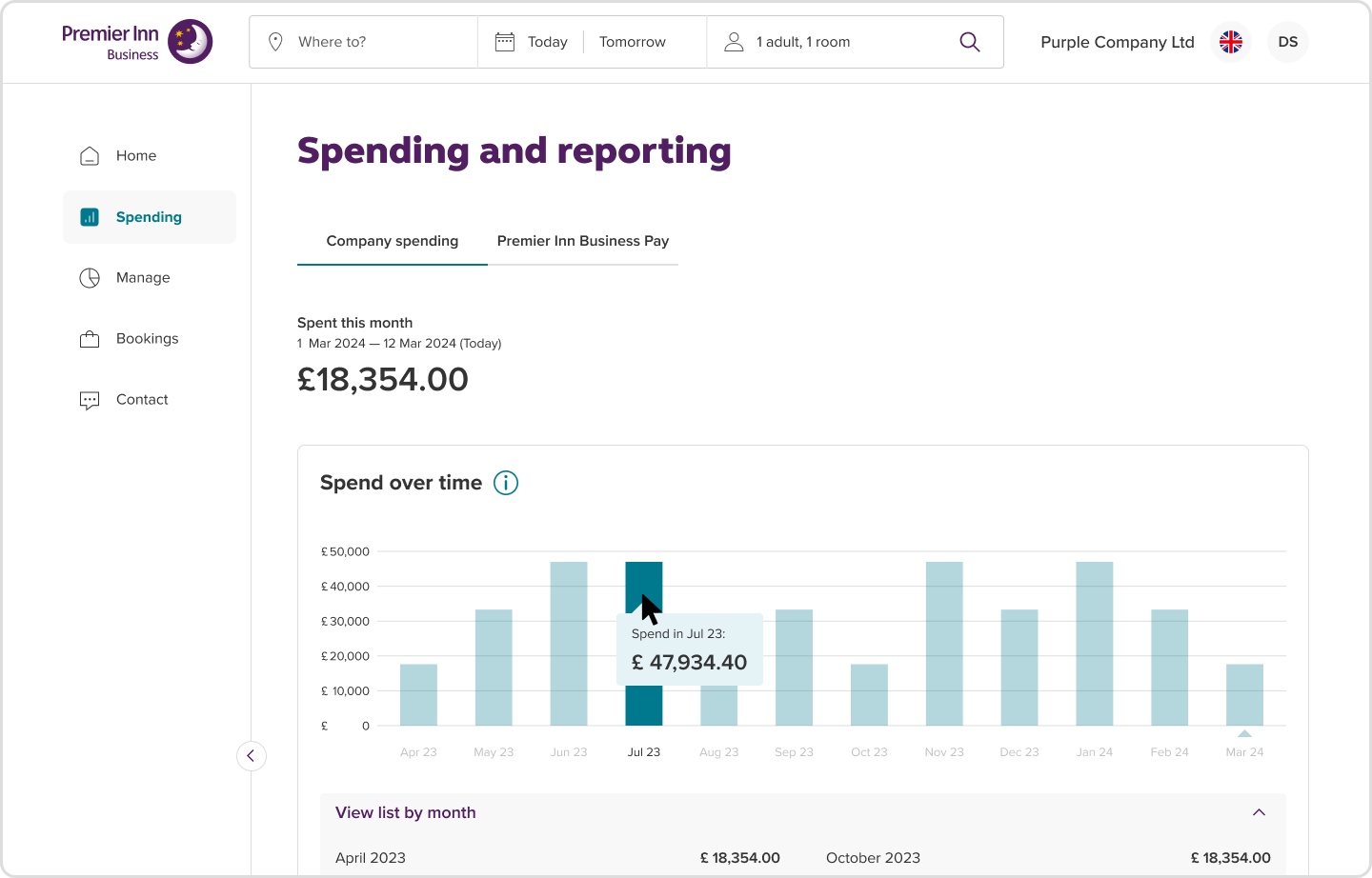
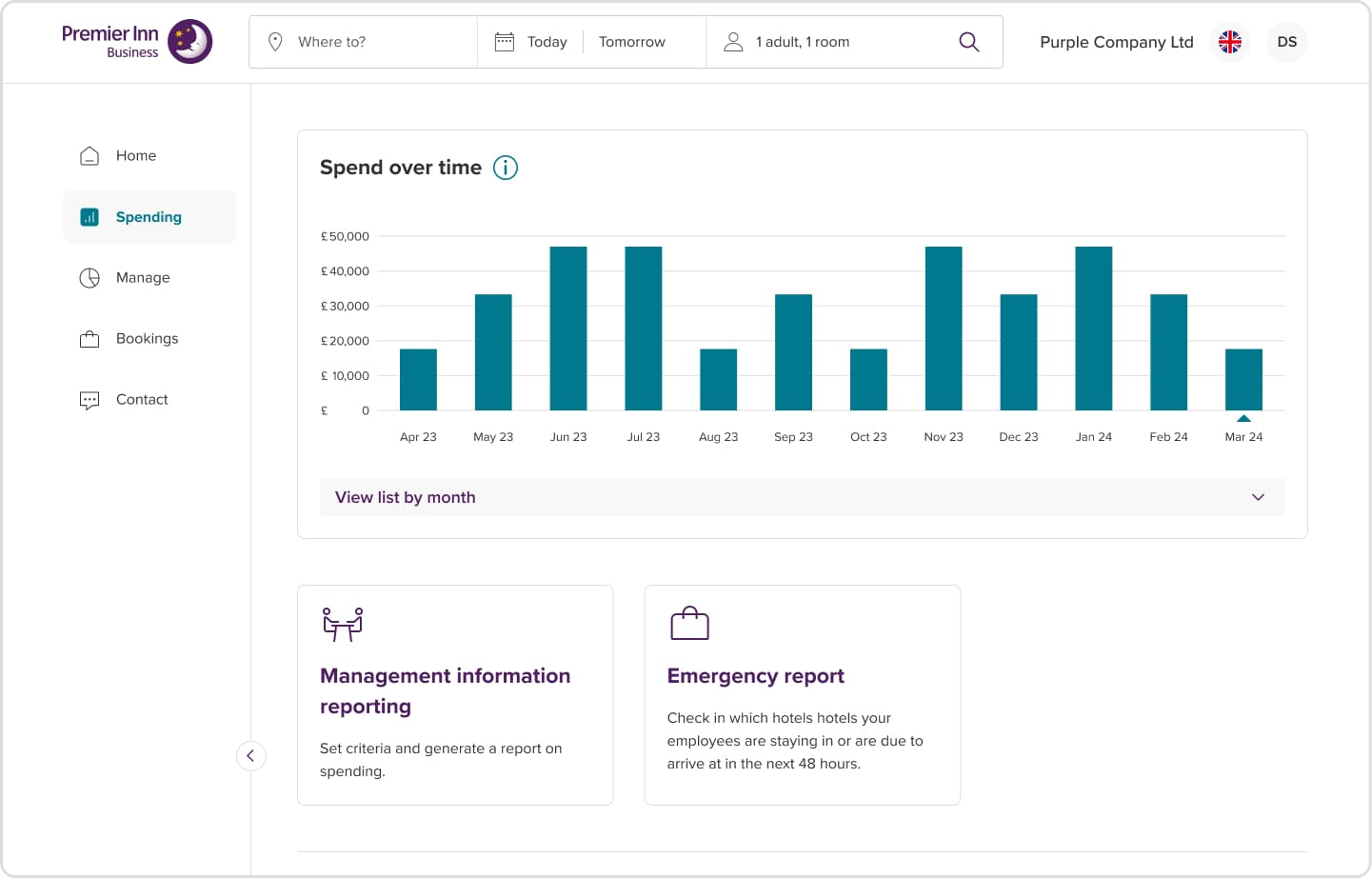
You have access to download the following reports:
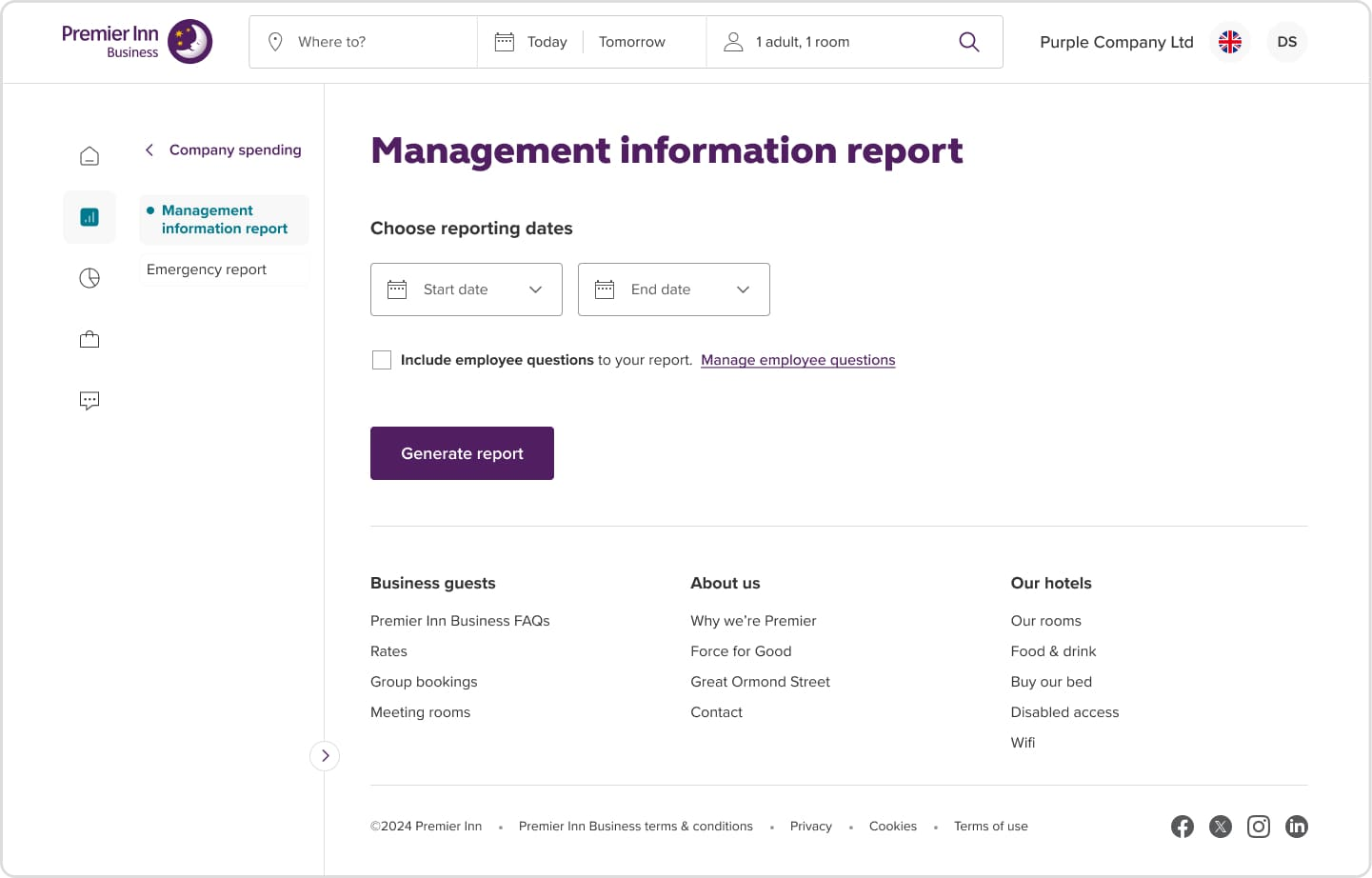
Management information reports – Add date ranges and any employee questions to tailor your report.
Go to Spending > Company spending page > Management information reporting. Select the applicable date range and highlight any employee questions that should be included in the report.
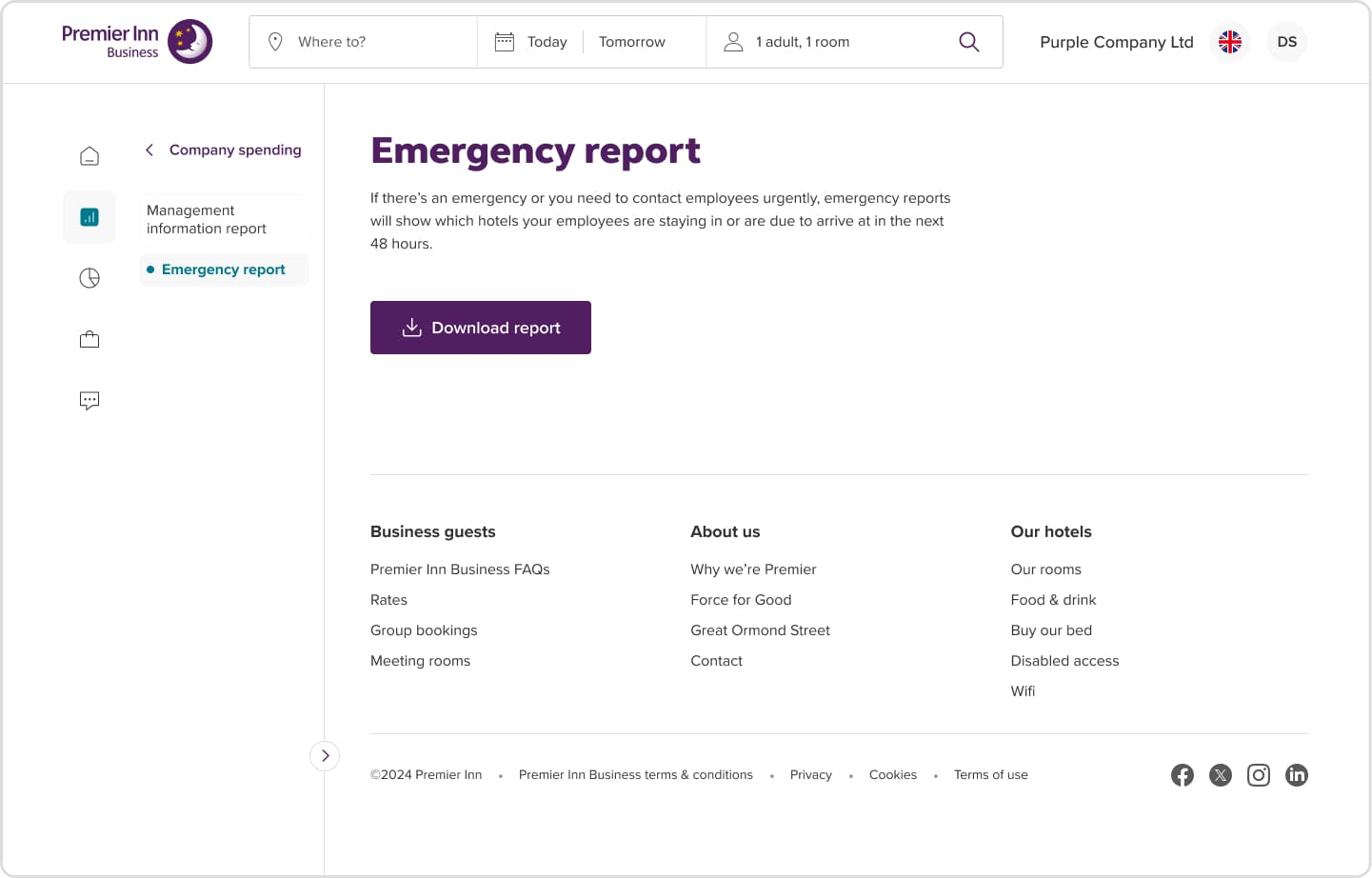
Emergency reports – See where employees are staying or due to stay within the next 48 hours.
Go to spending > Company spending > Emergency report to generate a new report.
Back to the top^
How to add and manage employees
To add new employees, go to Manage > Manage employees and click 'Add employees' button. You'll be able to add new employees in three different ways – individually, via bulk upload or via email invitation.
1. You can add employees individually by entering the employee's name, address, contact number and email – each employee profile can be individually created. Once completed, the employee will be sent an activation email.
2. To bulk upload employee details, download the Excel template file from the bulk upload link and add each employee's details to it. Travel managers can allocate cards to each employee before uploading the file. Once completed, upload the file and select add employees.
3. Email invite to add themselves – a travel manager can enter an employee's email address, which will send an activation email with a similar form to option one, for an employee to fill out.
Back to the top^
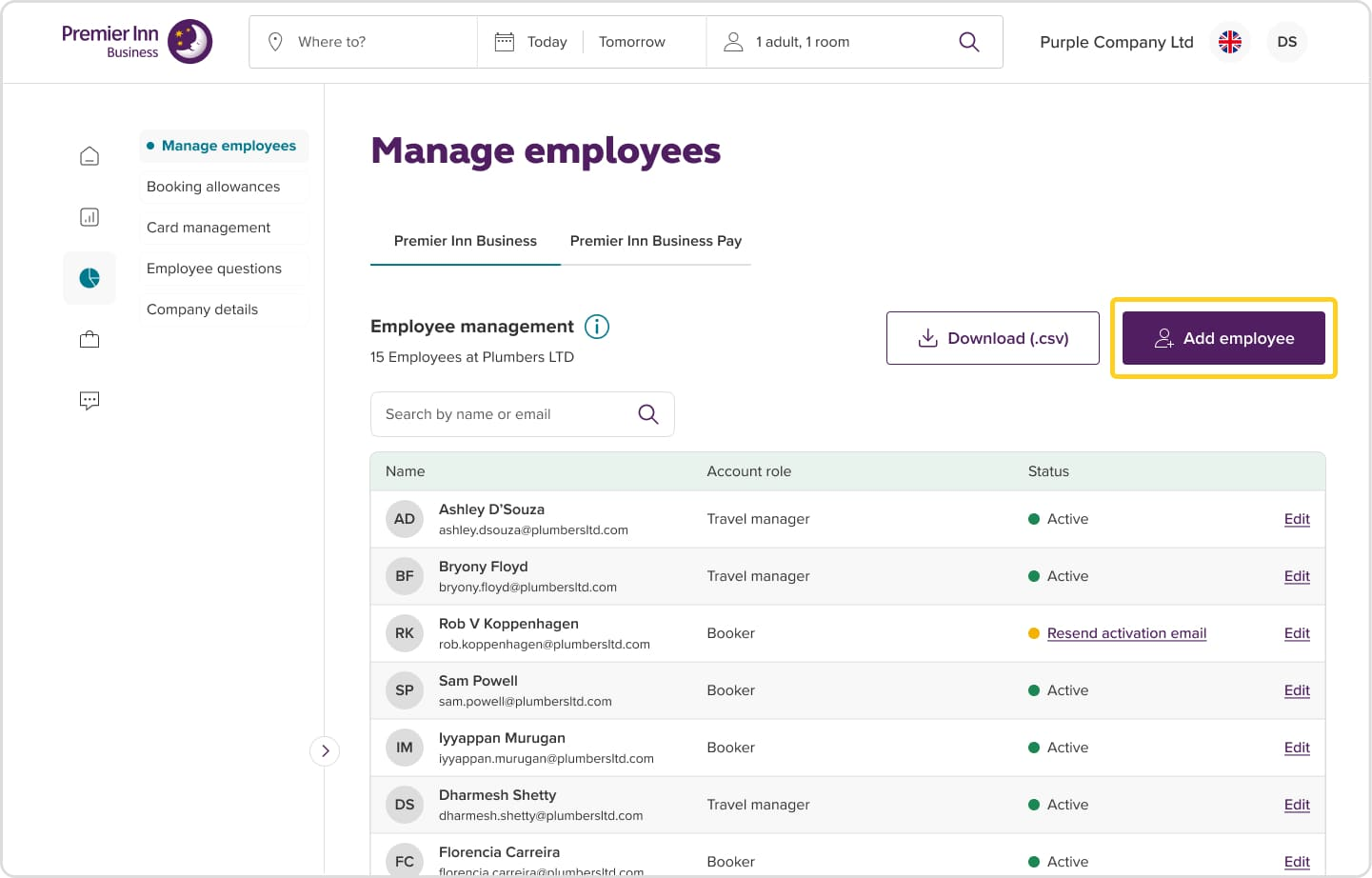
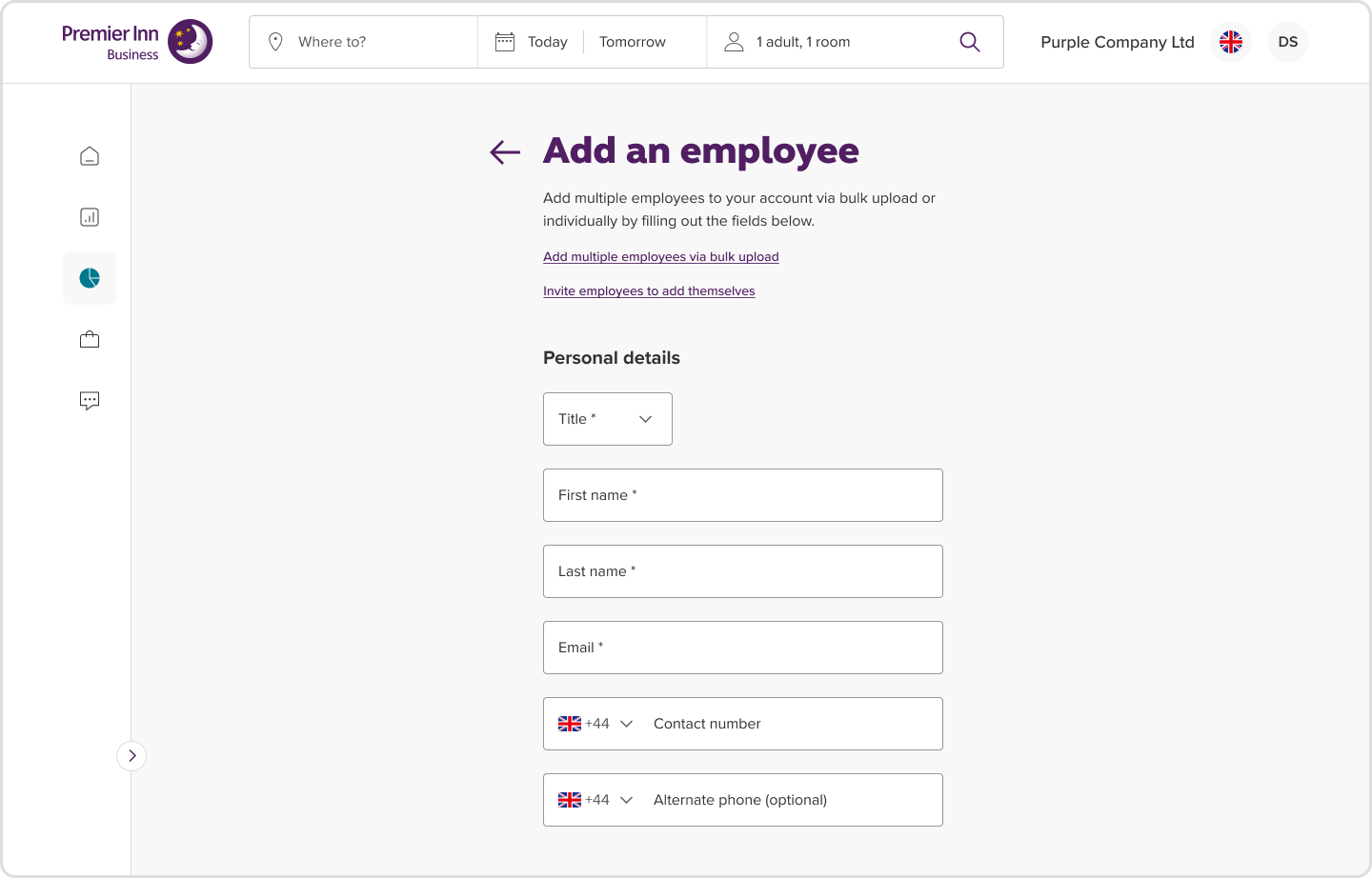
How to manage booking allowances
Go to Manage > Booking allowances. From this page, you can set allowances when booking in different ways:
Select which meals you want to allow, if you want to include Ultimate Wi-Fi and dinner budget for different locations.
To do so, click the toggle next to the meal option (green means this is now allowed), clicking again will slide the toggle to the left and go grey (which means this is not allowed).
Alternatively, enter the amount you wish to authorise for pre-paid allowances to go toward meals, Wi-Fi etc.
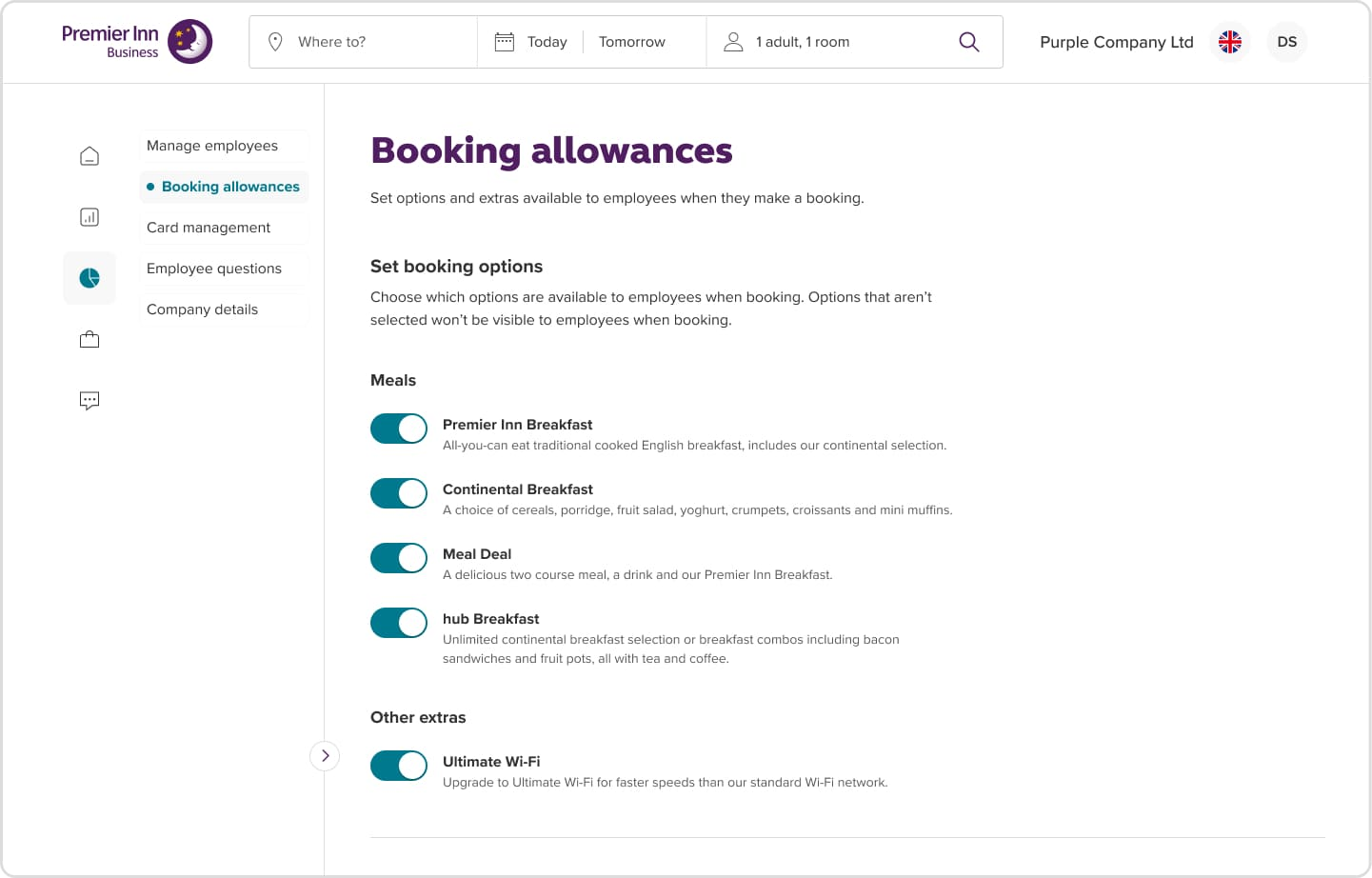
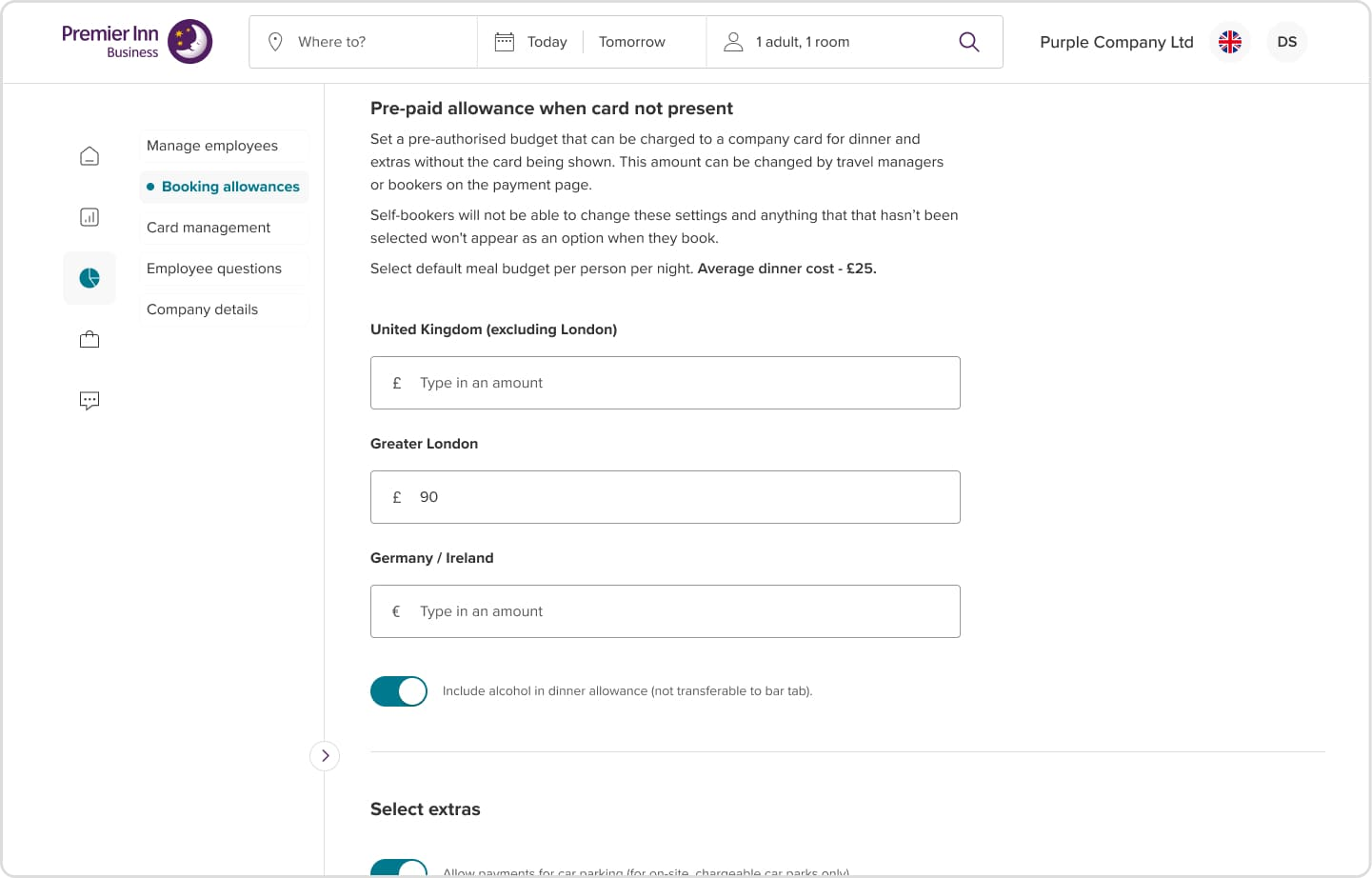
How to manage company cards
Go to Manage > Card management > Centrally stored.
1. Click add a new card.
2. Choose a name for the card > select the tick box ‘Guest will not be carrying this card at check-in’ if the employee will not have use of the card.
3. If adding a new Premier Inn Business Pay card, you’ll be asked for a memorable word which will need to be used by the employee/s each time they make a booking to authorise payment.
4. Select add card details and save.
A card can be assigned to an employee. Go to Manage employees > Edit employee > Card name* > Select card from dropdown list.
If you want to manage/create a new Premier Inn Business Pay account, refer to our user guide here.
Back to the top^
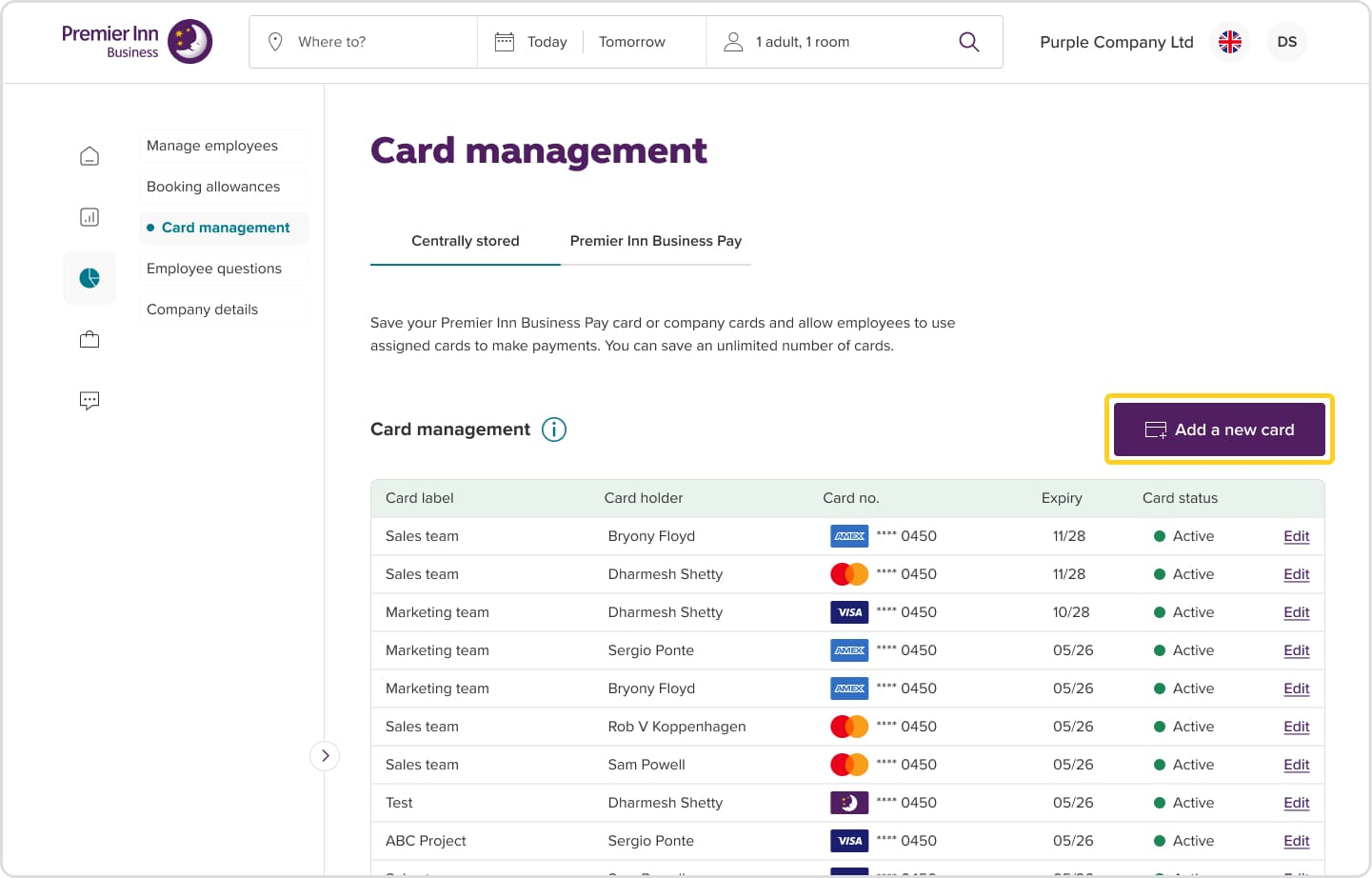
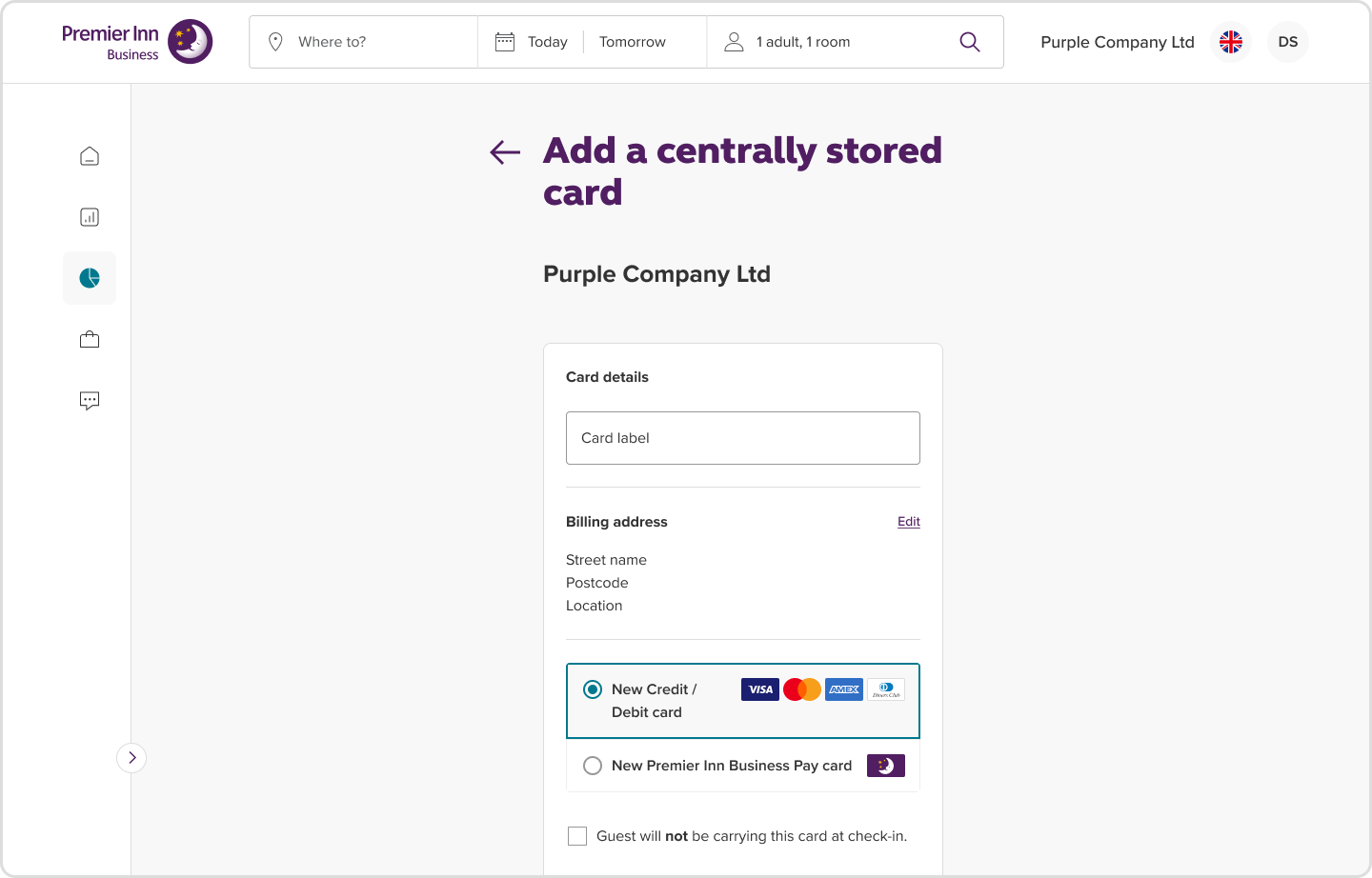
How to add employee questions
A travel manager can set mandatory questions to be asked in the payment section of the booking flow, or when a new employee registers an account.
Go to Manage > Employee questions to set your questions.
You can either allow bookers to provide their own answers to these questions, or add pre-set answers for bookers to choose from in a dropdown menu.
Premier Inn Business Pay questions are available to anyone that has signed up for Premier Inn Business Pay – these will appear on your statements.
Back to the top^
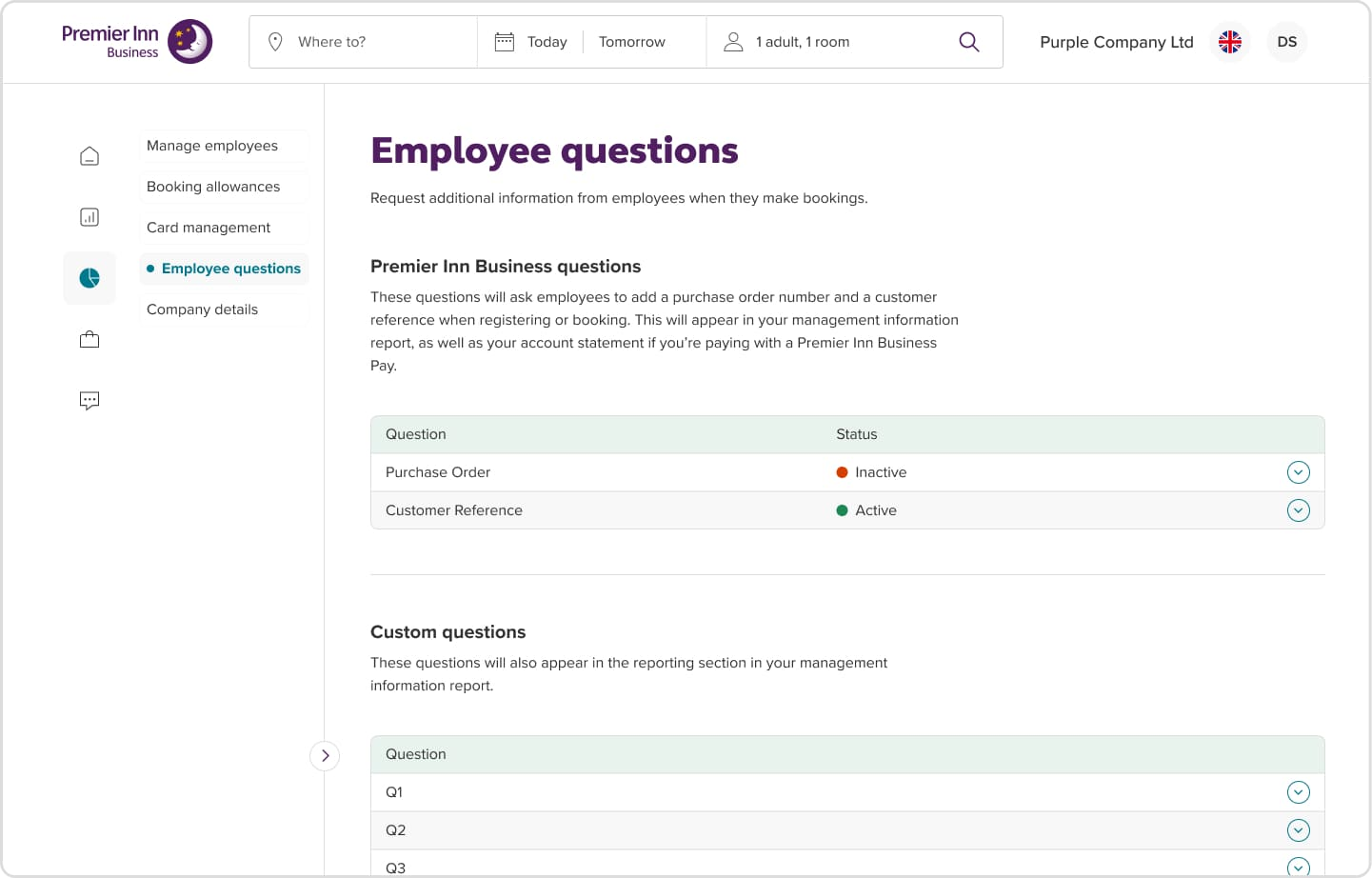
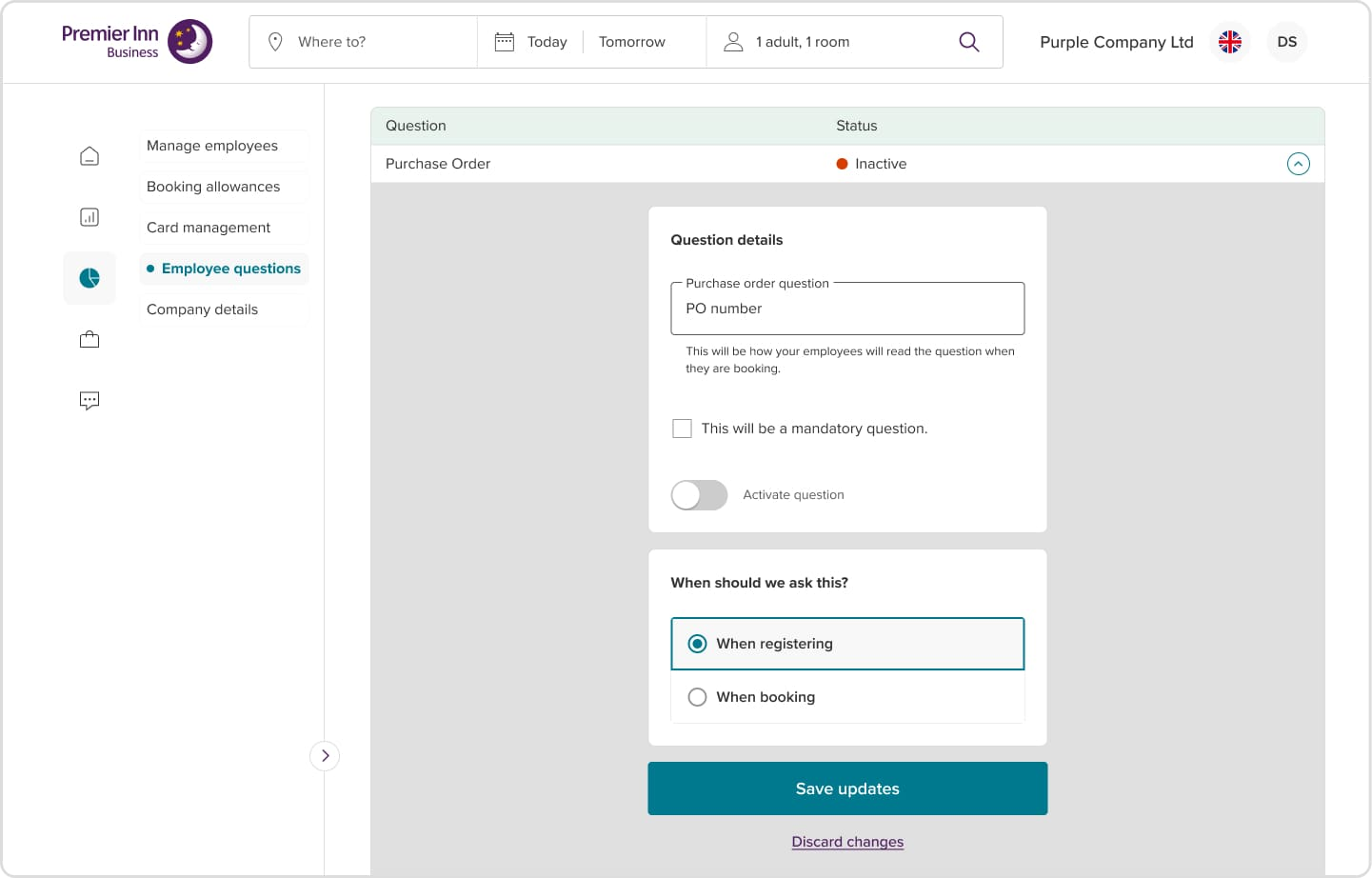
Premier Inn Business Pay
How to apply for Premier Inn Business Pay
Log in to Premier Inn Business > You can apply for Premier Inn Business Pay from the Home section > Click Apply now > Click Start the application >.
You will need:
- A registered company address
- Company registration details
- Company bank account and sort code
Once you submit your application, we will be in touch within 3–5 working days.
* You can save your progress at any time and assign parts of the application to other colleagues if needed.
Back to the top^
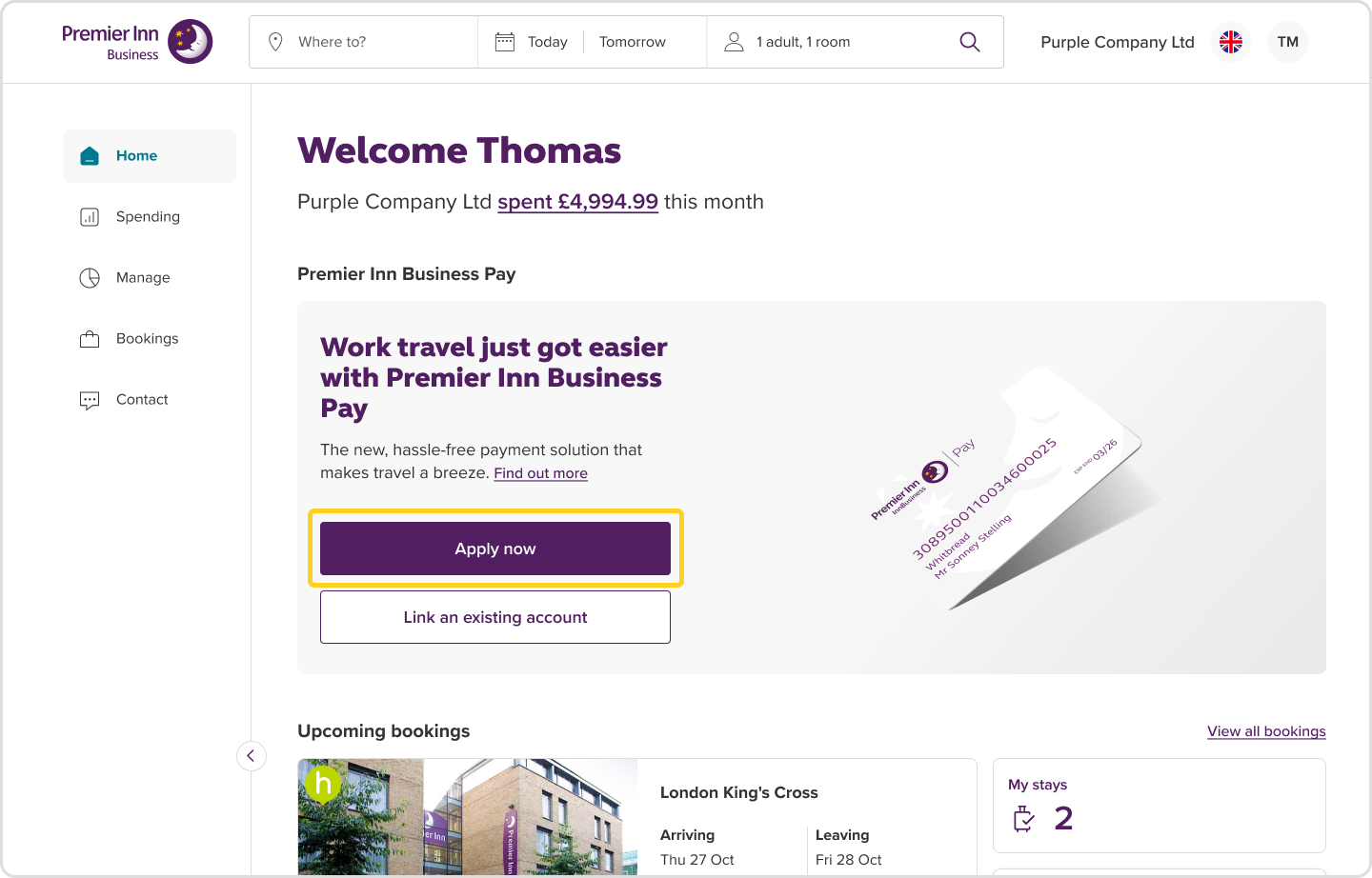
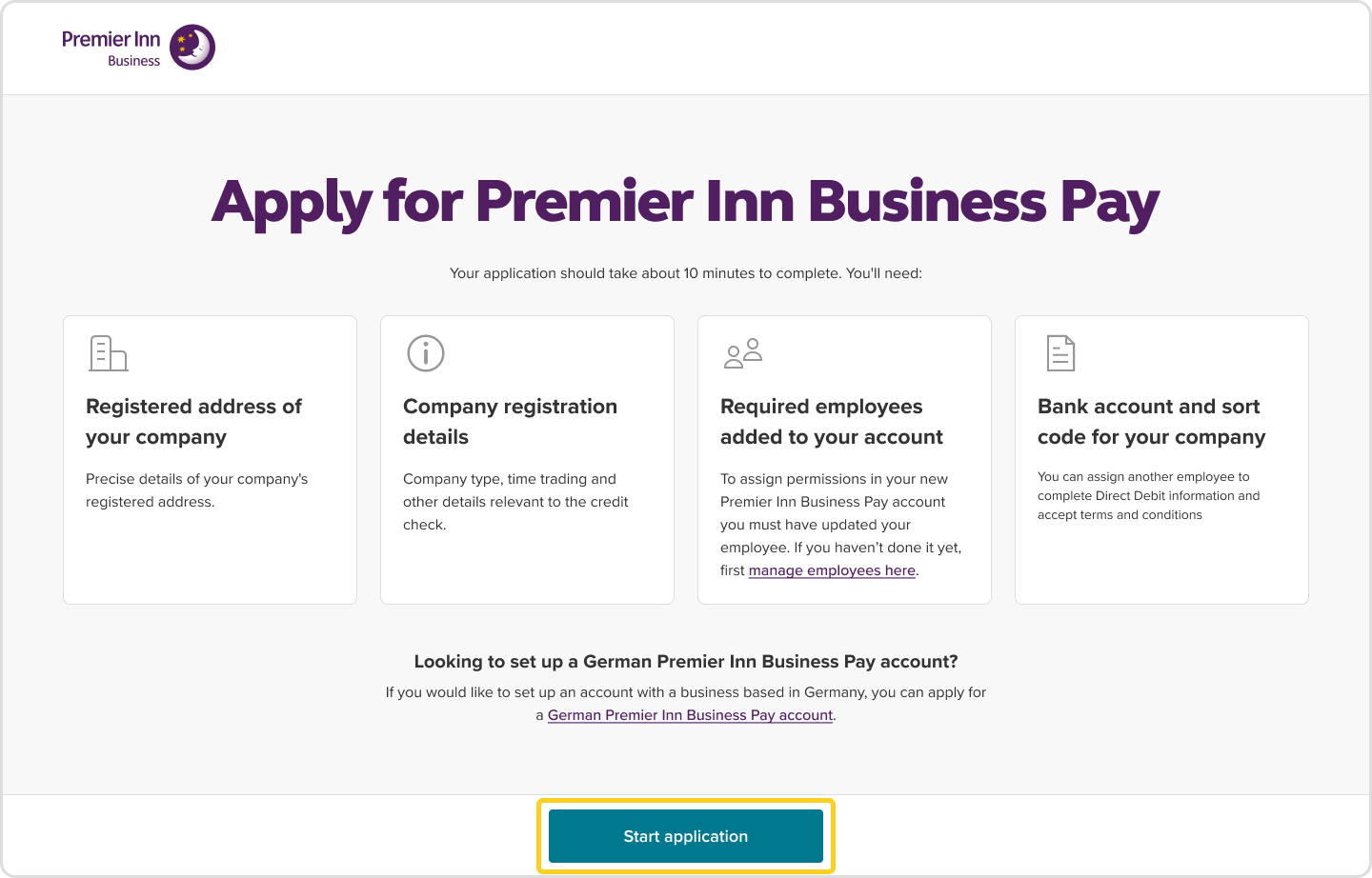
How to link Premier Inn Business with Premier Inn Business Pay
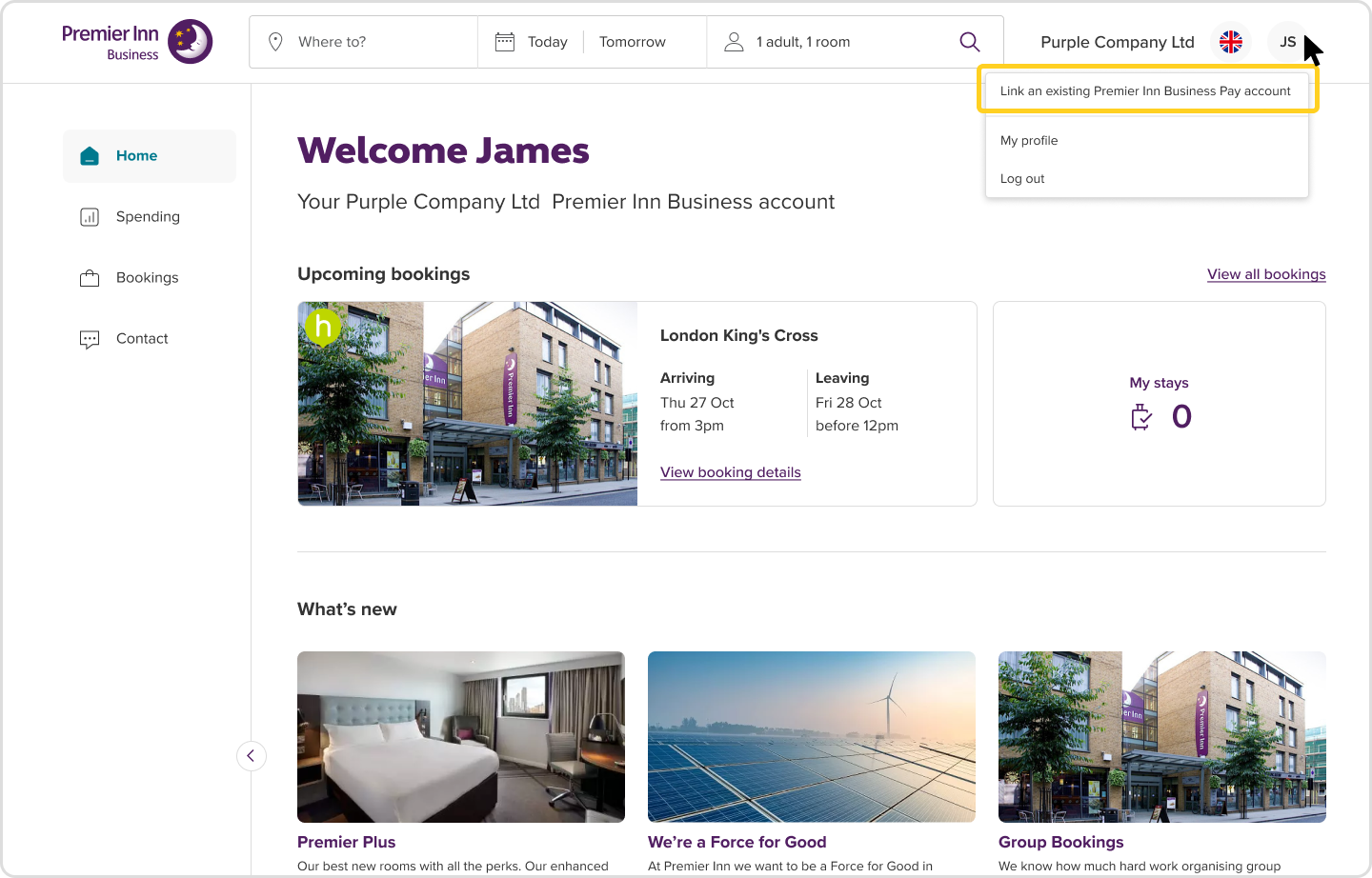
Click Link accounts > Your link code will automatically be pre-populated.
Enter the card number or account number and create a memorable word.
Click Continue > You will then be taken back to ‘Spend and reporting’ and both accounts will now be linked. Your Premier Inn Business Pay account information will be available here.
You can now manage your reports, credit limit and make a payment.
Back to the top^

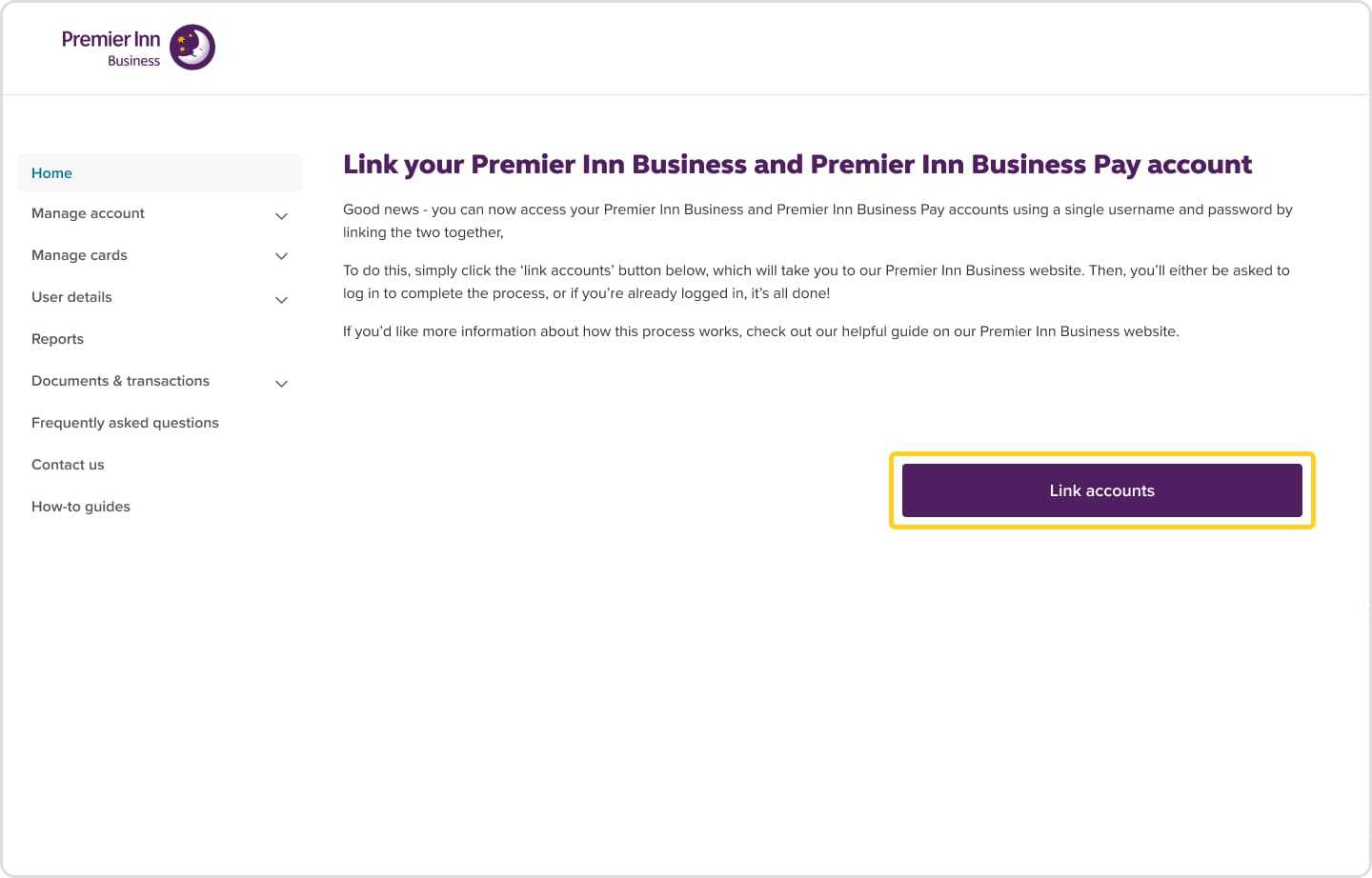
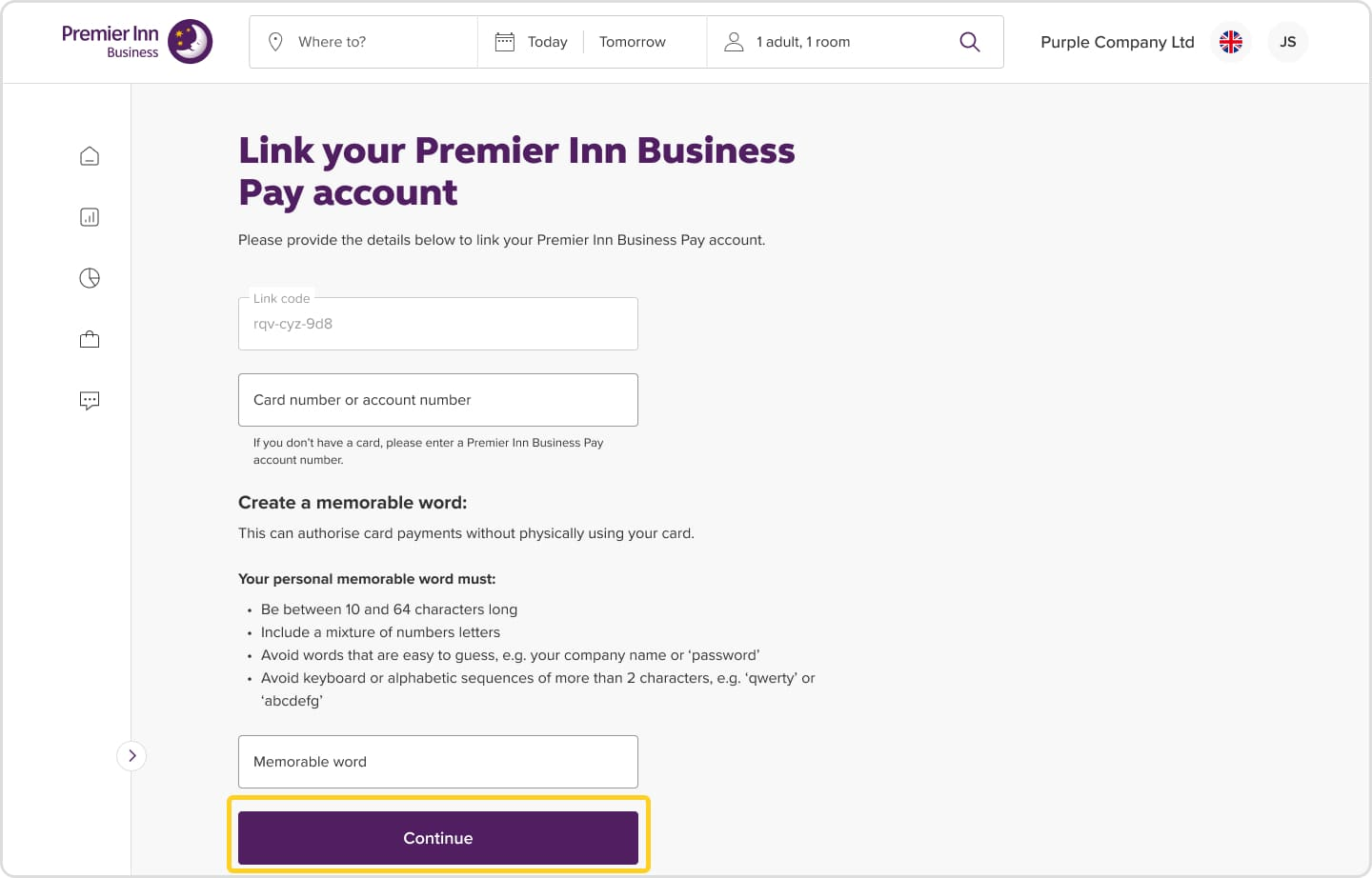
How to manage your company and Premier Inn Business Pay cards
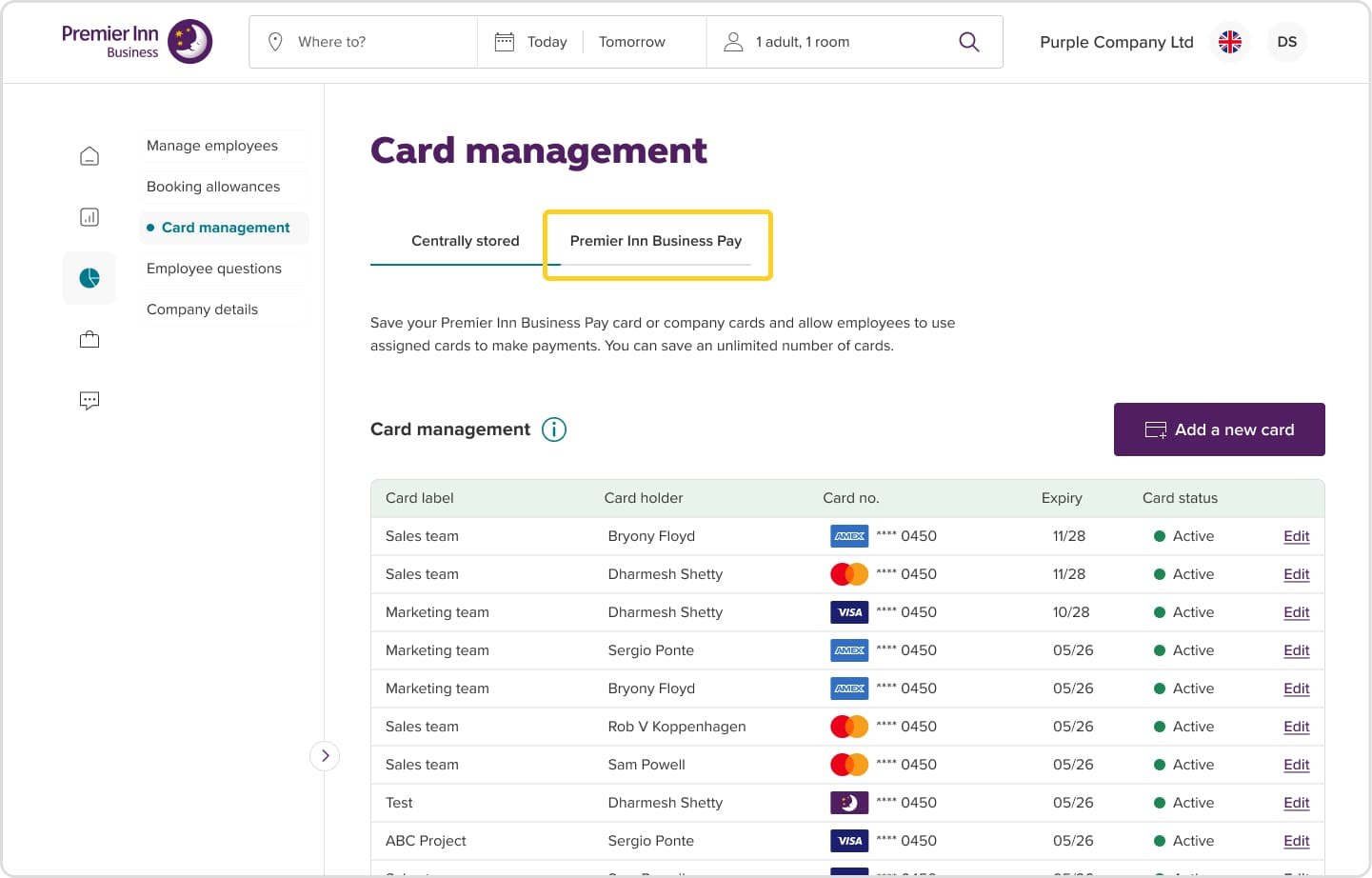
Go to Manage > Card management >.
If you have company cards and Premier Inn Business Pay cards, these can both be added here.
Click Premier Inn Business Pay.
1. Click add a new card.
2. Choose a name for the card (select the tick box ‘Guest will not be carrying this card at check-in’ if the employee will not have use of the card).
3. If you’re adding a new Premier Inn Business Pay card, you’ll be asked for a memorable word which will need to be used by the employee/s each time they make a booking to authorise payment.
4. Select add card details and save.
A card can be assigned to an employee. Go to Manage employees > Edit employee > Card name* > Select card from dropdown list.
Back to the top^
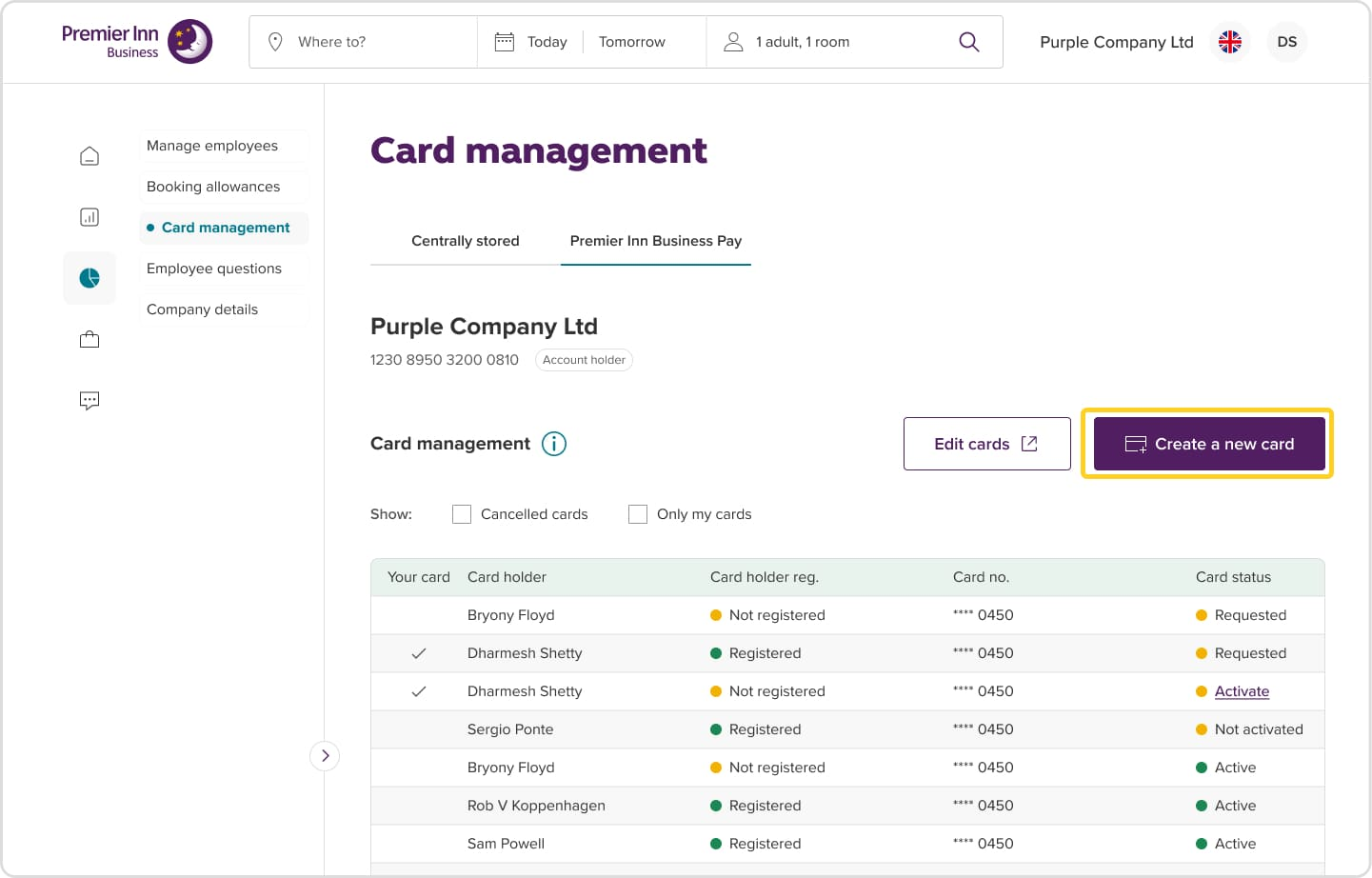
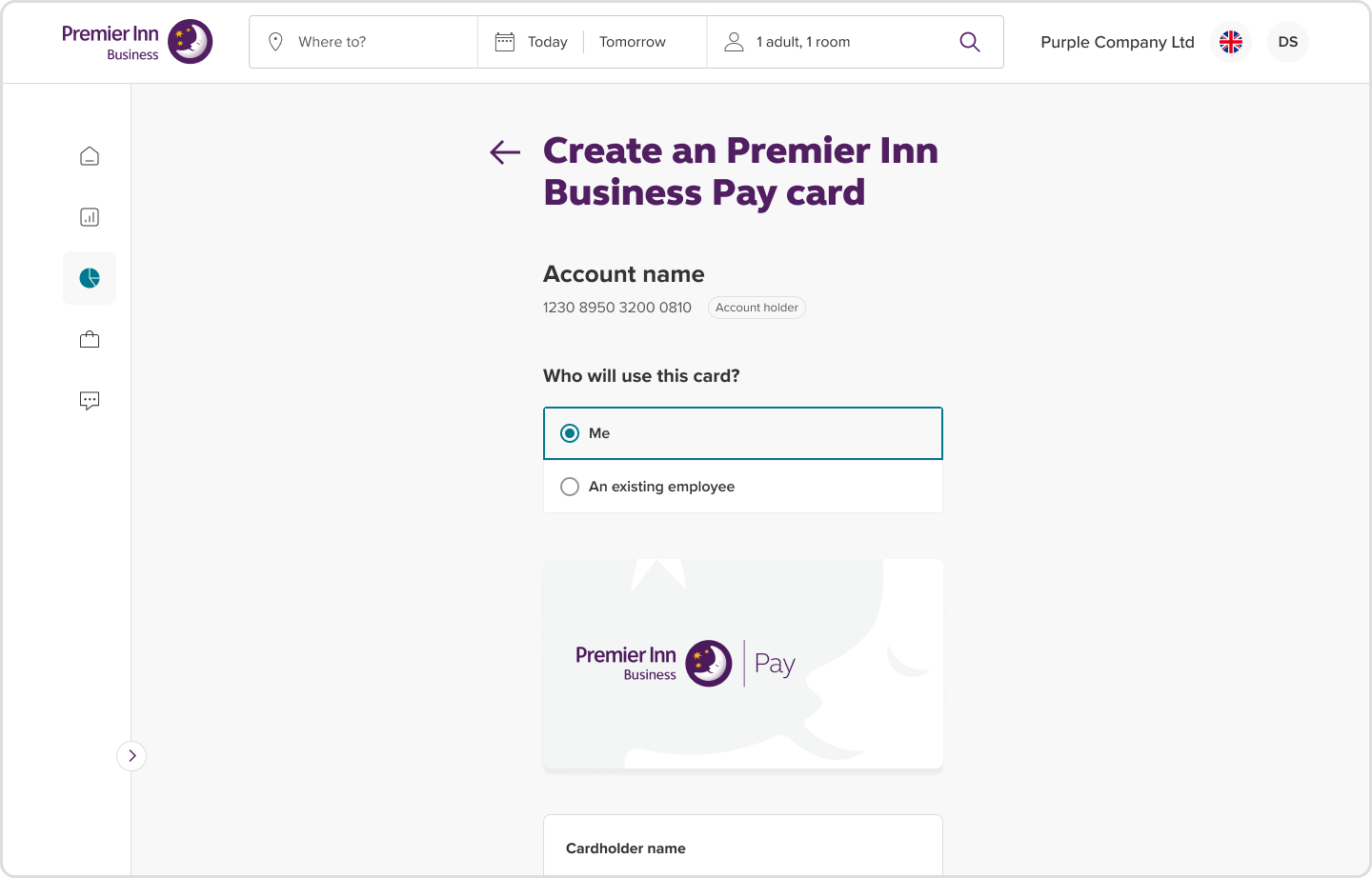
How to manage spend and reporting for Premier Inn Business Pay
Log in to Premier Inn Business > Go to Spending > Click Premier Inn Business Pay.
View your spending summary, outstanding balance, new transactions and remaining spend. Underneath you’ll see a yellow box with a dropdown > Click here for more information on your spending summary. This will tell you your expected spend for that day, next billing and period spend to help you manage your credit limit and payments more efficiently.
You can also view your statements, invoices and reports > found at the bottom of the page.
Understanding what each tab is telling you:
Company spending: Displays all bookings your company has made via Premier Inn Business, all spend across all payment methods, Business Pay / company accounts.
Premier Inn Business Pay: This tab shows all transactions made using Premier Inn Business Pay. All spend from bookings made via Premier Inn Business, Premierinn.com and any restaurant spend linked to the account.
Back to the top^
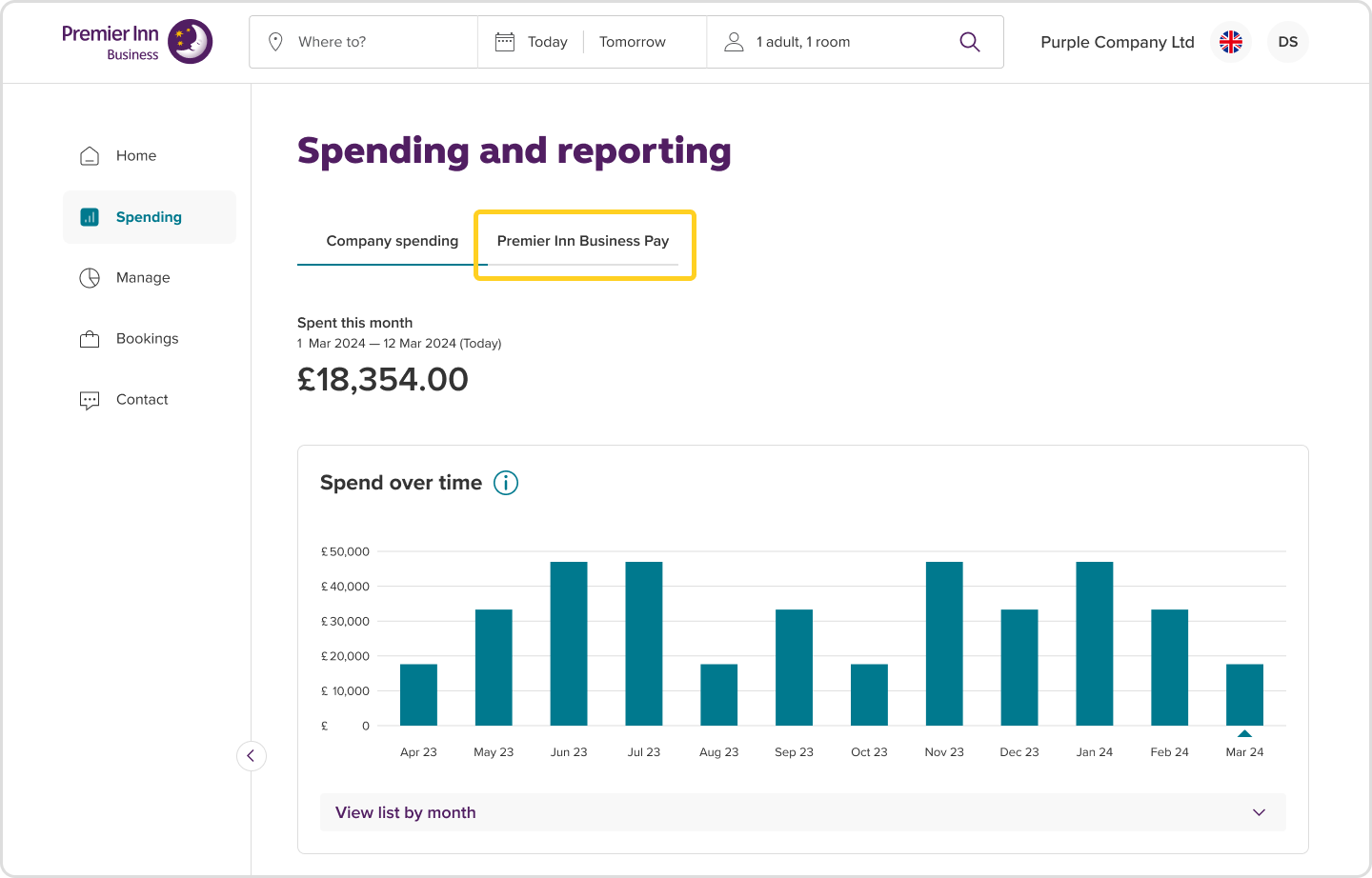
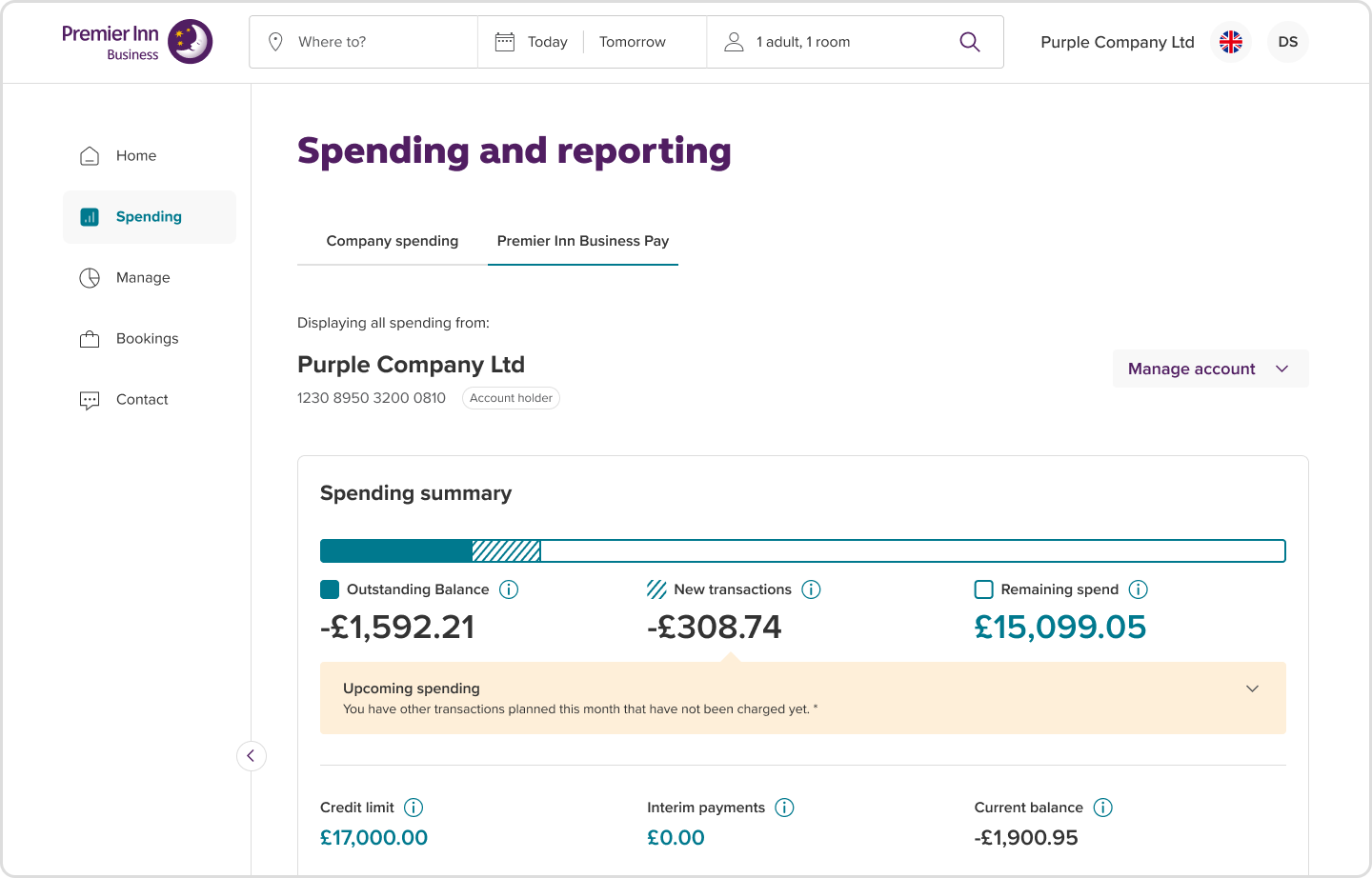
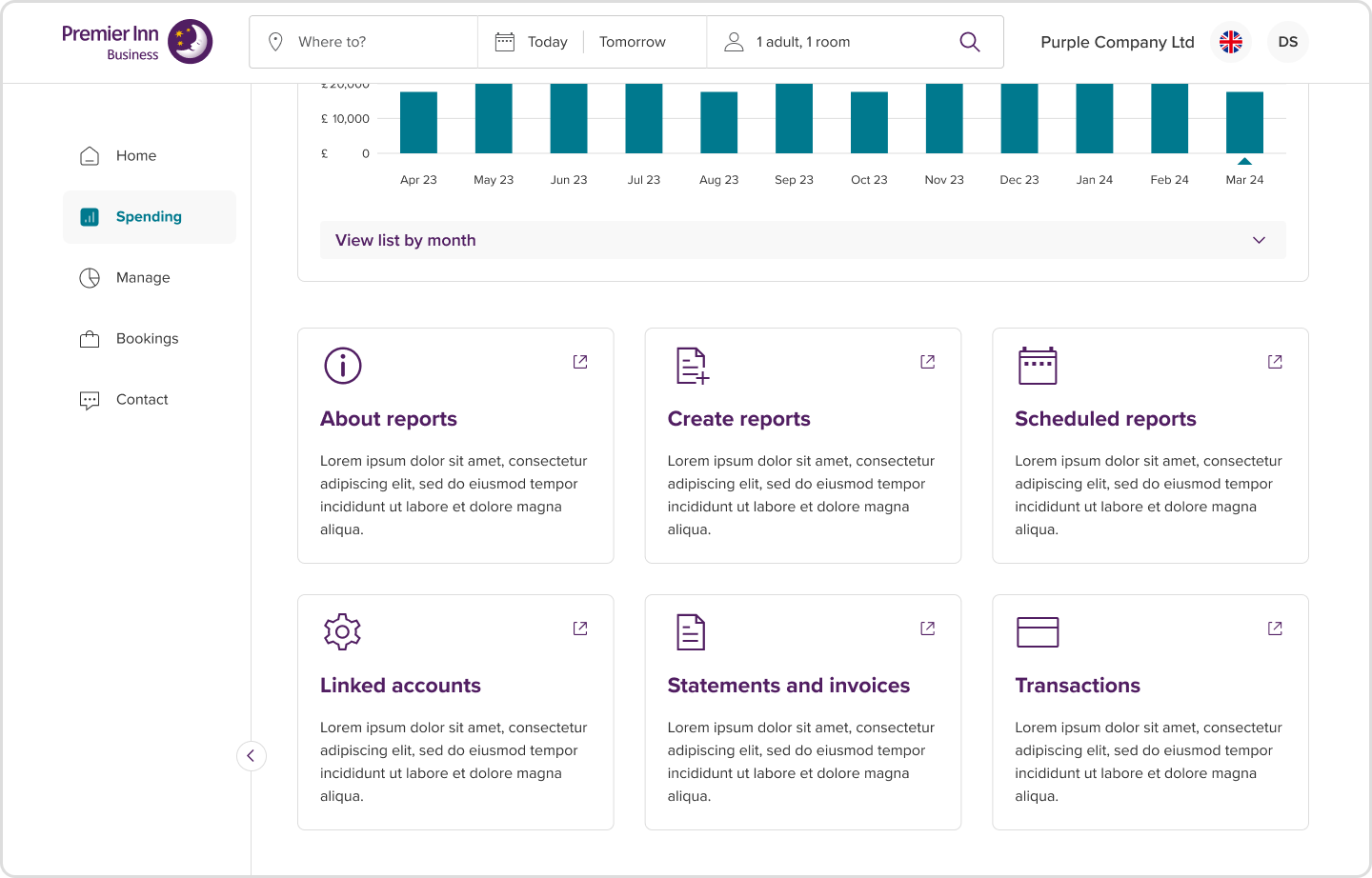
Reports
Here you can access all your account information. Clicking on each tile will take you to Premier Inn Business Pay.
You can create custom reports, schedule, view your statements and invoicing and all transactions.
If you haven’t found what you’re looking for or need extra support, please contact the team via live chat. You’ll find the chat icon in the bottom right-hand corner of your screen. The team is available Monday to Friday, 9am to 5pm, and will be happy to help with any questions you have.